
| Home | FAQs | Rules | Archives | Articles | Jobs | Links | KWHSS | OSCAR | SCA.org |
Paperwork Processing for Submission Heralds
This article is primarily for External Submission Heralds, as they are most responsible for Letters of Intent on OSCAR, but Internal Submissions Heralds may also find it useful, particularly the section below on fixing color issues with scans.
We all would like to be able to go entirely paperless at the from-kingdom-to-Laurel level. In order to do that, the form scans and images on the Letter of Intent must be definitive. Right now we are almost there, but not quite!
Currently, all submission forms and associated documentation must be scanned and uploaded to OSCAR by the kingdom submissions herald. This includes Letters of Permission to Conflict, Blanket Letters, requests for releases, group petitions, etc. Pelican already works 100% off of the scans uploaded to OSCAR. Wreath works 90% off of the scans uploaded to OSCAR, but the remaining 10% require looking at the physical paper to double-check the color or other issues. Solving that remaining 10% is important.
Common Problems To Watch For
Art
- if you do a redraw at kingdom, make sure the submitter has approved the redraw, and tell us that fact on the LoI
- the armory image on the LoI and the full submission form MUST match!
- computer-drawn or colored art is certainly fine (as long as the colors don't shift), but please do not change the escutcheon shape on the form
- do NOT edit an image post-scan in a graphics program, beyond changing the overall color balance (no flood fills!)
Things to Scan
- we do not need a copy of the black & white submission form, just the thumbnail for the LoI
- Letters of Permission to Conflict, and any other item with personally identifying information, must be marked 'private'. Do not redact the scans! DO redact any personally identifying information entered on the LoI itself.
Files & Filenames
- OSCAR sometimes burps if there are accented characters in a filename. Do yourself a favor and strip them out
- make sure everything you upload as the packet or on the LoI actually shows up. If it doesn't, change the filename on the missing piece and reupload it, and/or contact Istvan for help
Color
- third image on LoI is OSCAR's colorfix model -- its idea of what colors are in the image you uploaded
- blotchy color in the colorfix model is fine
- greens sometimes look teal. As long as OSCAR sees it as green, it is fine
- purples sometimes scan as blue. See next section for how to fix it!
- if you reupload the color armory image on the LoI, change the filename so OSCAR will re-do the colorfix model
Fixing That Purple Color Issue
Most home and small office scanners use LED lights to scan with nowadays. They scan faster and cooler, but at the expense of not quite as good of a light source. To compensate, scanners or their scanning software automatically brighten and color-correct the scan. Sometimes this works good enough. Often not quite; reds in general tend to be the weakest.
This can be fixed by either tweaking the settings in your scanner software, which will affect all images scanned, or by selectively editing only the 'wrong' images in a graphics program afterwards. The former is far less work, and once done you'll never have to mess with it again; the latter is more work, but does also work. Both methods are acceptable, and work similarly.
In either the scanner software or your graphics program, you want to essentially 'bump' the red channel up a touch. This may be labeled as color correction, tone correction, or color balance. Look for something that gives you the ability to change the red, green, and blue channels independently. Changing the red channel to be somewhere between +30 and +35 was adequate with tests on an Epson Workforce 635. What you are looking for is the level at which scanned purple images show up correctly as purple in OSCAR's color model, without the rest of the page taking on a pink tinge. This will likely take some trial and error with a test image and a test LoI.
Below on the left is a screenshot of the software, EpsonScan, that came with the Epson WorkForce 635 scanner. Note that tone correction is only available in professional mode scanning, not in home or office mode scanning. Similarly, other scanner software may hide correction options under an advanced menu. This setting was saved so it can be used again automatically without having to dig into the menus. The screenshot below on the right is showing the same sort of color correcting of the red channel only, in the free graphics program IrfanView.
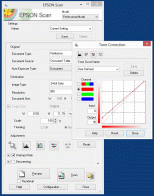
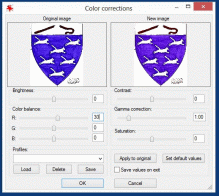
The heraldry.sca.org site is copyright 1995-2024 Society for Creative Anachronism, Inc. The copyright of certain portions of heraldry.sca.org are retained by the original contributors as noted.
External links are not part of the heraldry.sca.org web site. Inclusion of a page or site here is neither implicit nor explicit endorsement of the site. Further, SCA, Inc. is not responsible for content outside of heraldry.sca.org. For information on how SCA uses collected and submitted data, please see the Privacy Policy.
Paper texture used with permission from GRSites.com.